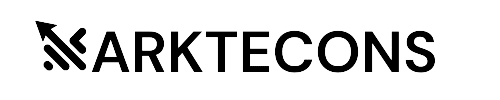Beginner's Guide to Google Analytics and Its Properties|| By Marktecons

Google Analytics is a powerful web analytics tool that provides valuable insights into your website’s performance and user behavior. By understanding and utilizing its properties effectively, you can make data-driven decisions to improve your website’s performance, user experience, and overall digital marketing efforts. In this step-by-step guide, we will walk you through the process of setting up Google Analytics and explore its essential properties.
Step 1: Creating a Google Analytics Account
1. Visit the Google Analytics website (analytics.google.com) and sign in with your Google account.
2. Click on “Start Measuring” to create a new Google Analytics property.
Step 2: Setting Up Property
1. Enter your website’s name and URL in the provided fields.
2. Select the appropriate industry category and reporting time zone.
3. Choose the data-sharing settings that suit your preferences.
4. Click on “Create” to generate your Google Analytics tracking ID.
Step 3: Installing Tracking Code
1. Copy the generated tracking code snippet.
2. Paste the code into the header section of your website’s HTML code.
3. Ensure that the tracking code is present on all pages you want to track.
4. Save and publish the changes to your website.
Step 4: Understanding Google Analytics Properties
1. Account: An account represents the highest level in the Google Analytics hierarchy. It contains one or more properties.
2. Property: A property represents a website, app, or device where data is collected and analyzed.
3. Views: Views allow you to segment and filter data within a property. Create multiple views to analyze data from different perspectives.
Step 5: Exploring Property Settings
1. View Settings: Configure settings such as time zone, currency, and default page.
2. Data Sharing Settings: Choose the level of data sharing with Google and other services.
3. Goals: Set up specific goals to track conversions and performance metrics.
4. Filters: Apply filters to include or exclude specific data from your reports.
5. Custom Dimensions and Metrics: Define additional dimensions or metrics to track specific data points.
Step 6: Navigating Google Analytics Interface
1. Home: Provides an overview of key metrics, recent data, and insights.
2. Reporting: Access various reports, including audience, acquisition, behavior, and conversion.
3. Real-Time: Monitor live user activity on your website in real-time.
4. Customization: Create custom reports, segments, and dashboards tailored to your needs.
5. Admin: Manage user permissions, account settings, and property configurations.
Step 7: Analyzing Data and Reports
1. Audience Reports: Gain insights into your website’s visitors, demographics, interests, and behavior.
2. Acquisition Reports: Understand how users find and land on your website, including organic search, paid advertising, and social media.
3. Behavior Reports: Analyze user engagement, site speed, and content performance.
4. Conversion Reports: Track goal completions, e-commerce transactions, and other conversion metrics.
Step 8: Setting Up Goals and Conversion Tracking
1. Navigate to the Admin section and select the desired property.
2. Under the View column, click on “Goals” and set up specific conversion goals.
3. Define the goal type, such as destination, duration, pages/screens per session, or event.
4. Configure goal details, such as the destination URL or event parameters.
5. Save your goal settings and start tracking conversions.
Step 9: Utilizing Customization Options
1. Create Custom Reports: Build reports that display specific metrics and dimensions tailored to your needs.
2. Configure Custom Segments: Define segments to analyze specific subsets of your audience.
3. Build Custom Dashboards: Create
personalized dashboards to monitor key metrics at a glance.
Step 10: Monitoring and Optimization
1. Regularly review your data and reports to identify trends, patterns, and areas for improvement.
2. Use the insights gained to make data-driven decisions and optimize your website and marketing strategies.
3. Set up automated reports and alerts to receive regular updates on key performance metrics.
Conclusion:
Google Analytics is an invaluable tool for monitoring, analyzing, and optimizing your website’s performance. By following this step-by-step guide, you can set up Google Analytics, understand its properties, and leverage its features to gain valuable insights into user behavior, track conversions, and make informed decisions to improve your online presence. Start using Google Analytics today and unlock the full potential of your website’s performance. For further guidance and support in utilizing Google Analytics effectively, reach out to Marktecons or visit www.marktecons.com. Maximize the power of data and take your website to new heights with Marktecons.
Subscribe to our newsletter to receive the latest news, tips, and insights on digital marketing and how it can benefit your business.
- +91-9718797494
- MR-1, AltF Noida 142 - 9th Floor, Plot No. 21 & 22, Sector 142, Noida, Uttar Pradesh, 201301
Marktecons – Copyright © 2023